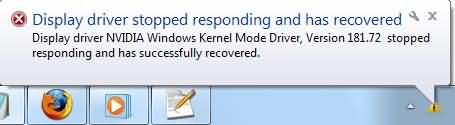How to Resolve Display driver stopped responding and has recovered Error Problem
How to Resolve Display driver stopped responding and has recovered Error Problem
the problem message are “Display driver stopped responding and has recovered”.
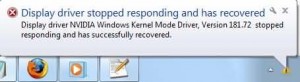
So our main topic today is how to Resolve Display driver stopped responding and has recovered Error Problem.Theare are 3 method to resolve this problem, and these 3 method works for all windows systerm computers.Method 1: Uninstall the Graphic Drivers and Install The Newest Graphic DriversA: Click start menu on your screen, then type devmgmt.msc in the search run box, and click enter.
B: A new window will open, then Expand “Display adapters†category, choose display driver and right click. The context menu will pop up. Then click uninstall.Then follow the instruction and complete uninstall drivers.
After you uninstall the display drivers, the computer may tell you restart the computer, restart it.
C: Install New Display drivers for your computer.
You need find out which brand of your Graphic card, then go to the manufacturer’s drivers download sites, and download the correct display drivers for your computer, install the new drivers after you get the newest graphic drivers.
We will show you where to get the newest drivers from diffrent manufacturer’s website.
HP,
Dell,
Lenovo,
Asus,
Acer, etc.
Here is the display card manufacturer’s website
Intel, Nvidia, AMD, etc..
Method 2:Â Use Free Driver Software To Resolve The Problem
Maybe you had find that install new drivers for your graphic card may waste you much time. so we suggest your use a free driver tools to help you do this, we highly recommend  you use Driver Booster to help you install drivers. It is a free and professional tool to scan your PC to identify the drivers, including the graphics drivers.
Method 3: Close Some Programs Running in the Background
If you run too many programs at the same time, your computer may slow down and then meet Display driver stopped responding and has recovered Error, so the solution for this error are: try to close the running programs as much as possible.
Summary: Try all 3 tips until you resolve this graphic card driver problem. According to the feedbacks from users, Method 2 Driver Booster works the best. If your friends also got this issue like display driver stopped responding, share this article with them.